FAQs about evidence corrections and changes over time
Merative ™ Social Program Management is now Cúram ™ by Merative™
How To
Summary
Using seven scenarios that are typically faced by caseworkers, this article explains the differences between evidence corrections and changes over time, when and how to use the Effective Date of Change field, how to change evidence over time and to make an evidence correction, and how to see the original information after you make a correction.
Steps
1. What is the difference between making a correction and changing evidence over time?
Scenario: A correction is fixing incorrect evidence information. Changing evidence over time is recording a client’s evidence change due to a change in circumstance.
An evidence correction
A correction means that information on an evidence record must be replaced or overwritten with corrected data. For example, when a client applies for benefits online the client is prompted to enter their date of birth. Later, the caseworker learns that the client inadvertently entered the date of birth as 30 March 1990 instead of 3 March 1990. A caseworker can edit the evidence to type over the existing date of birth with the correct one. The caseworker does not enter an effective date of change because the information applies from the original date.
An evidence change over time
When a client’s circumstances change over time, if a change to evidence is required caseworkers can update existing evidence to change over time by entering a new effective date. Adding an Effective Date of Change results in adding a new evidence record in the timeline to document the history of changes over time.
Updating existing evidence in this way means that you can continue to use the same evidence and document a history of changes over time. Both the original evidence and the new evidence that starts from the effective date of change are correct and valid for a specific period.
Updating existing evidence in this way means you can carry forward all details and update the latest values only. Using the effective date removes the need to reenter an entire new evidence record and add an end date on the earlier record.
For example, when a client applied for a benefit, the client’s income evidence record was added. The client receives income from a part-time job. The job started on 1 September 2020. The caseworker records that the client receives a wage of $50 per week. Later in the year, the client notifies the agency that the client’s wage increased to $70 per week with effect from 31 December 2020. When the income evidence is edited, the caseworker can enter the effective date of change so that the date that the income changed and the change in the amount are recorded.
General steps for evidence correction
The following list outlines the general steps to apply for an evidence correction:
1. Edit the evidence record that you want to change. The evidence can have an active or in edit status.
2. Select an appropriate Change Reason.
3. Modify the value or values that are not correct.
4. Save. The updated values are now applied to the entire period of the evidence record.
Tip: Do not add a date in the Effective Date of Change field because the update is not a change over time.
General steps for change over time
The following list outlines the general steps to apply for a change over time:
1. Edit the active evidence record that you want to change over time.
2. Select an appropriate Change Reason.
3. Add a date in the Effective Date of Change field, that is, the date the update to the evidence became effective.
4. Change the value or values that are effective on the new date.
5. Save. The updated values are now effective for the period from the Effective Date of Change.
Tip: If the most recent evidence change includes a known end date, you can enter the end date.
2. When do I enter an Effective Date of Change?
Scenario: When active evidence changes over time, enter a date in the Effective Date of Change field.
When you learn of a change in the client’s circumstances, enter the Effective Date of Change and update the evidence details as required. For example, when the client applies for benefits, you record the client is a student with a status of part-time. The student evidence is active. Later the client’s student status changes, and the client attends school full-time. When you edit the student evidence, update the status from part-time to full-time and in the Effective Date of Change field enter the date that the status changed.
Only evidence that is configured by the administrator to allow changes over time contains an Effective Date of Change field when you edit the active evidence.
3. What date do I enter in the Effective Date of Change field?
Scenario: In the field Effective Date of Change, enter the date that the change takes effect.
The Effective Date of Change field is not available when you initially create evidence. The Effective Date of Change field is only entered for each subsequent change to the already saved active evidence. Enter the date that the change to the evidence starts. Adding an Effective Date of Change means that you can continue to use the same evidence and document a history of changes over time. Both the original evidence and the new evidence that starts from the effective date of change are correct and valid for a specific period. The day before the effective date of change then becomes the last date of the previous evidence record.
For example, you have a change to your initial record that is listed in Entry 1 and Entry 2:
Entry 1: John Doe has an insurance expense of $100. John Doe’s insurance coverage begins on 1 September 2019.
When you create the insurance evidence, you enter the expense details, including the type, amount, and start date of 1 September 2019. Then, you activate the insurance evidence. See Figure 1.
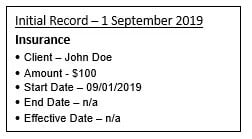
Figure 1: A representation of an initial insurance evidence record for client John Doe.
Entry 2: John is notified on 3 August that his insurance expense will increase by $5 effective 1 September 2020. John is late making his payment and pays the expense on 2 September. John notifies you of the expense on 4 September.
You determine that 1 September 2020 is the effective date of the insurance amount change. You select to edit the insurance expense. Then, you enter the Effective Date of Change with the date 1 September 2020 and modify the Amount value to $105. Then, save. See Figure 2.

Figure 2: A representation of insurance evidence changes over time – the initial record and one update.
4. When do I leave the Effective Date of Change field blank?
Scenario: Leave the Effective Date of Change field blank when you are making a correction such as modifying a typographical error.
When you need to modify existing evidence because the evidence contains incorrect details, correct the evidence details and do not enter an Effective Date of Change. For example, the participant’s student evidence incorrectly indicated a status of half-time attendance when the participant’s correct status is part-time. Leave the Effective Date of Change field blank and save. The updated values are now applied to the entire period of the evidence record.
Only evidence that is configured by the administrator to allow changes over time contains an Effective Date of Change field when you edit the active evidence.
5. What are the steps to change evidence over time?
Scenario: When evidence is first created, it has a start date that represents when the evidence started but has no Effective Date of Change because no change occurred. When evidence changes over time, then enter an Effective Date of Change with each evidence change.
General steps
The following list outlines the general steps to apply to change evidence over time:
1. Select to edit the active evidence that you want to change over time.
2. Select an appropriate Change Reason.
3. Add a date in Effective Date of Change, which is the date that the updated evidence became effective.
4. Change the value or values that are effective on the new date.
5. Save. The updated values are now effective for a period from the Effective Date of Change.
Detailed example
On 31 December 2019, John is notified about his new job at Midway DMV for $200 per week. John’s first day is 2 January 2020. Then, on 28 February, John learns he will get a raise in pay to $225 per week. This change will start 3 March 2020. John learns on 31 May 2020 that his pay cut starts on 6 June 2020, and his income reduces to $215 per week.
Create the initial income evidence record by entering a Start Date of 2 January 2020 for John’s employer Midway DMV. Start Date is the earliest date of the set of evidence records that collectively represent John’s evidence of income of type Wages and Salaries.
While you create the initial evidence record, no Effective Date of Change field is displayed because no evidence record yet exists to be changed.
To capture the first change in March, enter the Effective Date of Change of 3 March 2020 and type over the existing amount to $225. Here you see an Effective Date of Change field because changes are being made to existing evidence records. Apply the evidence changes.
After the second change, enter a second Effective Date of Change of 6 June 2020 and type over the existing amount to $215.
The following instructions list the complete set of steps to add the initial record and the two changes:
Add the initial evidence record
1. On John’s integrated case, select to add income evidence for John.
2. Add the evidence with a Start Date of 2 January 2020, with an Amount of $200, and a Frequency of Weekly. See Figure 3.
3. Save.
4. Add verification proof, if necessary, and apply changes to the income evidence.
The client has a change in income
1. Later when you learn that John’s income changed, select the income evidence. See Figure 4.
2. Expand the income and select to edit income evidence for the 2 January 2020 period.
3. Select the change reason.
4. In the blank Effective Date of Change field, enter 3 March 2020.
5. In the Amount field, type over the $200 with the value $225. Do not change the Start Date value because the date the evidence originally started remains the same. See Figure 5.
6. Save.
7. Add verification proof, if necessary, and apply changes to the income evidence.
The client has a second change in income
1. Later, when you are notified that John’s income changed again, select the income evidence. See Figure 6.
2. Expand the income and select to edit the income evidence for the 3 March 2020 period.
3. Select the change reason.
4. The Effective Date of Change value is 3 March 2020. Type 6 June 2020 instead.
5. In the Amount field, type over the $225 value with $215. Do not change the Start Date value because the date the evidence originally started remains the same. See Figure 7.
6. Save.
7. Add verification proof, if necessary, and apply changes to the income evidence.
8. Expand the evidence. See Figure 8.

Figure 3: The initial record has a start date of the income from 2 January 2020 ongoing.

Figure 4: After you save, the list on the Active Evidence page displays the initial record.

Figure 5: John’s income changes from 200 to 225 starting on 3 March 2020. The start date of 2 January 2020 remains the same because the date the evidence originally started remains the same. Select the Change Reason, enter the Effective Date of Change of 3 March 2020, and type over the Amount to 225.
Figure 6: The list that is displayed on the Active Evidence page after the 3 March income update. (After you modify the income effective 3 March, the list on the Evidence tab displays two timeframes: 2 January – 2 March, and 3 March ongoing. The initial record period ends the day before the new record starts.)

Figure 7: John gets a pay cut that is effective 6 June 2020 and his income changes again to $215 per week. Select the Change Reason, type over the Effective Date of Change to 6 June 2020, and type over the Amount to 215.
Figure 8: The list on the Active Evidence page after you add the 6 June 2020 income change. (After you modify the income effective 3 March, the list on the Evidence tab now displays three timeframes: 2 January – 2 March, 3 March – 5 June, and 6 June ongoing. Each evidence record period ends the day before the new record starts.)
6. What are the steps to make an evidence correction?
Scenario: When evidence is incorrect, update the values that are wrong. Do not add a date in the Effective Date of Change field.
For example, you noticed that the disability type was entered incorrectly.
General steps
The following list outlines the general steps to correct the evidence:
1. Select to edit the evidence you want to change. The evidence can have an active or in edit status.
2. Select an appropriate Change Reason.
3. Modify the value or values that are not correct. See Figure 9.
4. Save. The updated values are now applied to the entire period of the evidence record
Tip: Leave the Effective Date of Change field blank.

Figure 9: When you make a correction, type over the incorrect details and leave the Effective Date of Change field blank.
Some records do not display an Effective Date of Change field when you edit the evidence because the evidence type does not support changes over time. For example, you noticed that the participant’s date of birth is entered incorrectly. Instead of 1 January 1918, the correct birth date is 1 January 1981.
The following steps outline how to correct the date:
1. Select to edit the birth and death records.
2. Select an appropriate Change Reason value.
3. Type the correct date over the date of birth. See Figure 10.
4. Save.
 Figure 10: To correct a Date of Birth error, type 1/1/1981 over the value 1/1/1918.
Figure 10: To correct a Date of Birth error, type 1/1/1981 over the value 1/1/1918.
7. After I make a correction, how can I see the original information?
Scenario: When you correct evidence, you can view the initial record on the Corrections tab or on the History tab after you expand the Evidence tab.
You can view evidence corrections for historical purposes. You can see when the change was made, who made the change, and what the initial value was.
A change history is started when a new evidence record is created and is added to whenever a change to the evidence occurs. The change history is useful for determining the reason a person's eligibility might have changed, and for audit purposes.
The following list outlines what is contained for each entry in the change history:
• The type of change.
• The date and time that the change was made.
• The user who made the change.
General steps for person evidence
The following list outlines the general steps to see the changes to the evidence over time for person evidence:
1. From the person, click the Evidence tab and then click Evidence.
2. Expand the evidence that you want to view.
3. Click Corrections.
4. Expand Change Summary.
5. Click Corrections. The changes to the evidence over time is displayed. See Figure 11.
6. To see the specific entries and changes, expand the rows. See Figure 12.

Figure 11: The Person evidence Corrections tab displays the original record and one change reported to the Person Birth and Death Details evidence.

Figure 12: For person evidence, a correction was made on Birth and Death Details evidence. By expanding the evidence and then Corrections, you can view the display of both the initial record and the corrected record. The corrected record displays 1/1/1918 and the current record displays 1/1/1981.
General steps for integrated cases
The following list outlines the general steps to see the changes to the evidence over time for integrated cases:
1. From the integrated case, click Evidence.
2. Click Active Evidence or In Edit Evidence.
3. Expand the evidence that you want to view.
4. Expand the Change Summary.
5. Click Corrections, which is sometimes labeled History. The changes to the evidence over time are displayed. See Figure 13.
6. To see the specific entries, expand the rows.
 Figure 13: Some types of evidence display the evidence changes through the Corrections tab, for example, on an Insurance Affordability integrated case. On the Corrections tab, the 3/23/2021 – Initial record was entered first and the 3/23/2021 - Case Audit record is the corrected evidence.
Figure 13: Some types of evidence display the evidence changes through the Corrections tab, for example, on an Insurance Affordability integrated case. On the Corrections tab, the 3/23/2021 – Initial record was entered first and the 3/23/2021 - Case Audit record is the corrected evidence.
Document Information
More support for:
Merative Social Program Management
Software version:
All Version(s)
Modified date:
16 November 2021